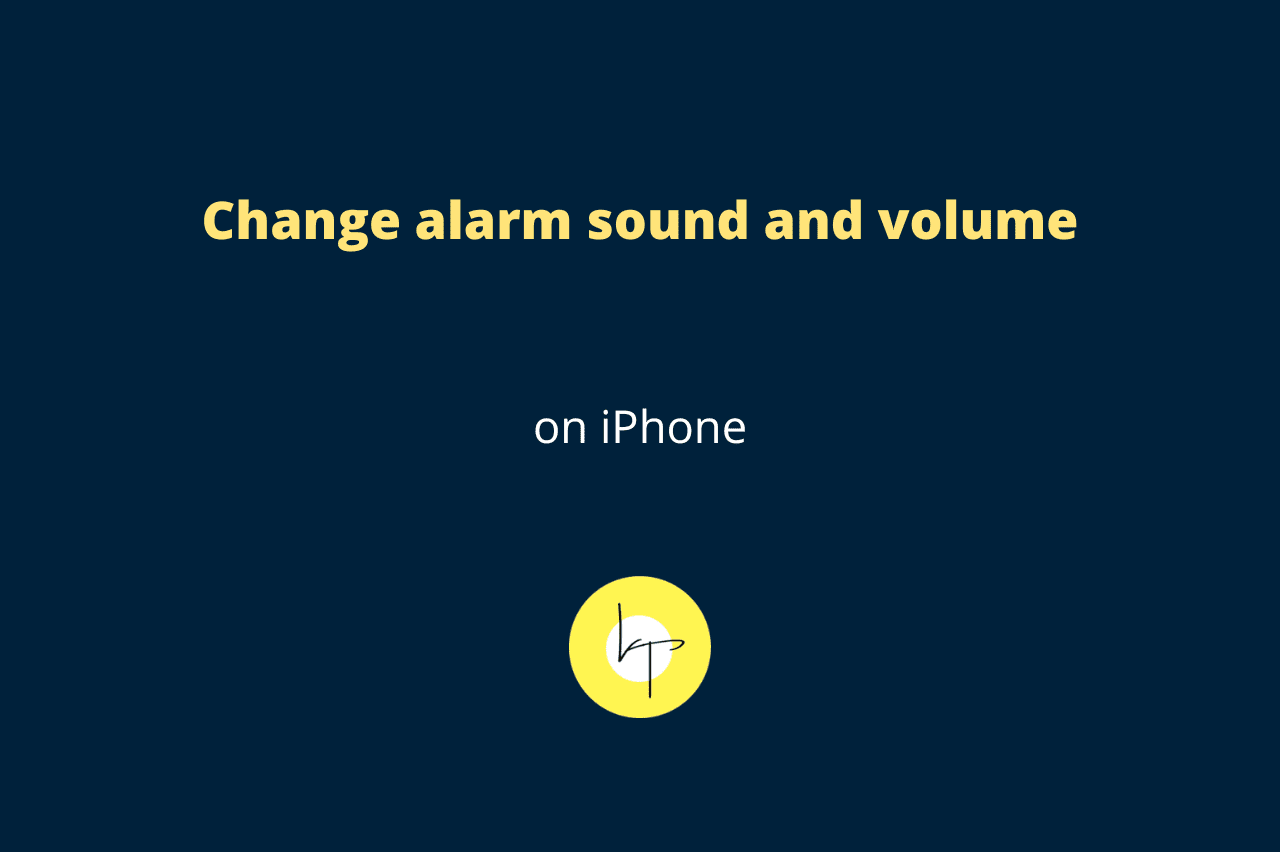The previous default alarm tone on the iPhone was called Radar, which was very loud and annoying – two perfect things that make an alarm sound effective. Only the heaviest sleepers could miss this alarm.
But with iOS 17, Apple has foolishly changed the default alarm sound to Radial. It’s a weak tone that sounds low even when your iPhone’s volume is set to maximum.
This results in people, including those in my family, from missing the morning alarm as it sounds so weak.
If you’re also missing your morning alarms, here’s how to change the alarm sound and set the alarm volume to the maximum.
Get back the old loud alarm sound on iOS 17
- Open the Clock app on your iPhone and tap Alarms.
- Tap the plus button to create a new alarm and set the time.
- Now tap the Sound tile, which shows Radial as the default alarm ringtone.
- Scroll to the bottom and tap Classic.
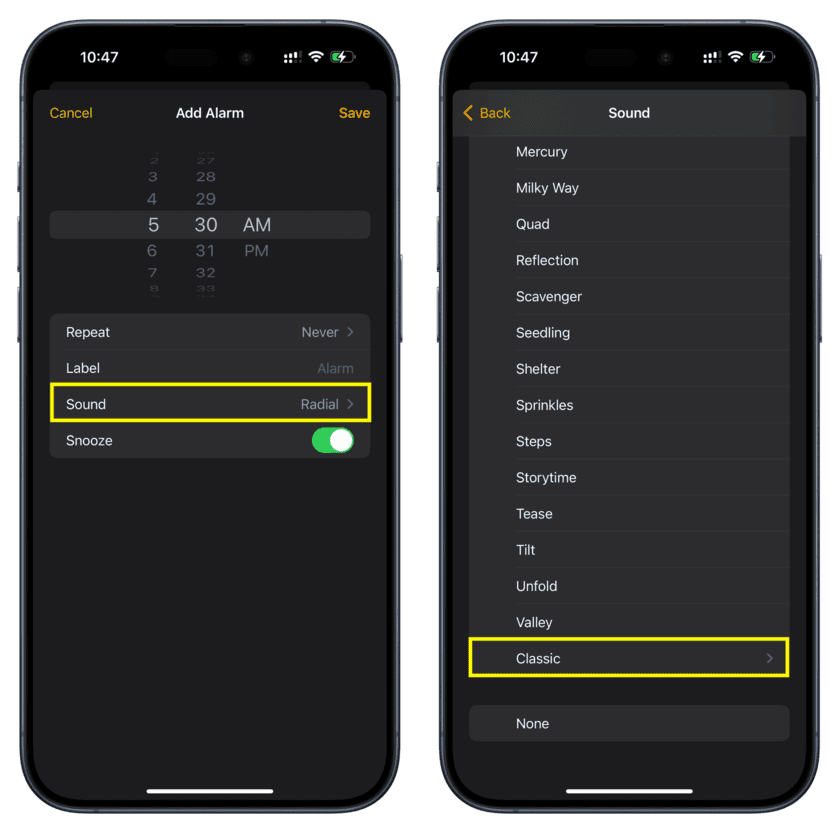
- Choose Radar, which is the super loud old alarm sound.
- Now, go to the previous screen and tap Save to finish creating your alarm.
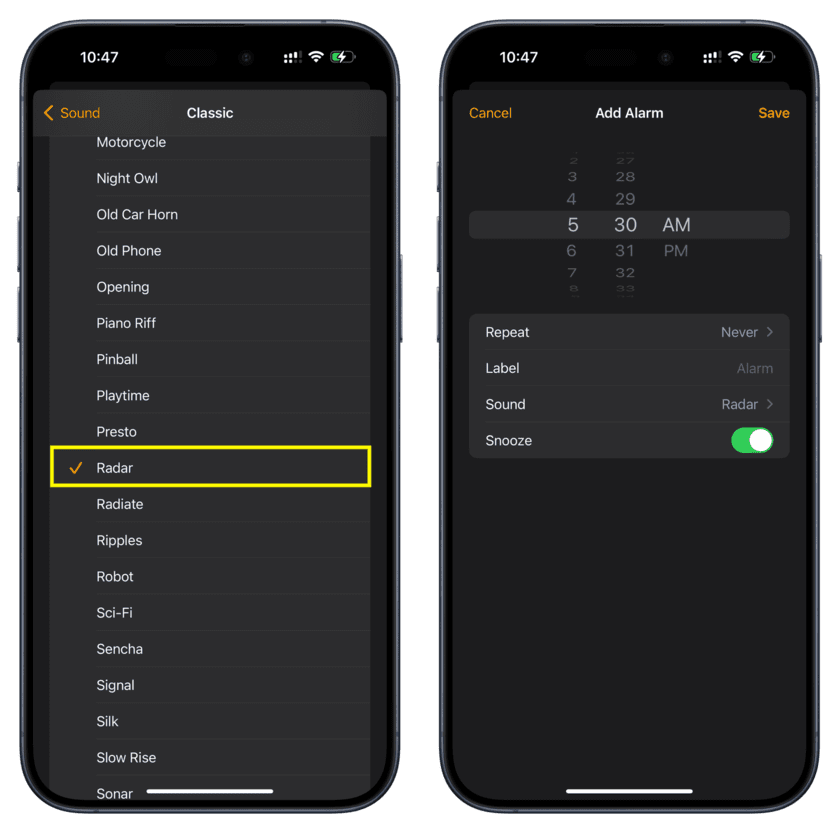
You’ve successfully got back the old iOS 16 alarm sound. Now, I’m sure you won’t miss your morning alarm tomorrow.
Set the iPhone alarm sound to maximum
Unlike Android phones, iOS has no separate volume-level option for alarms. The alarm tone intensity on the iPhone is equal to its ringtone volume.
If your alarm sounds very low, here’s how to increase it to the maximum.
- Open the iPhone Settings app and tap Sounds & Haptics.
- Make sure Change with Buttons is turned off. If this is on, you can change the ringtone, alarm, and alert volume level by pressing the physical volume buttons on your iPhone when the media is not playing. This can result in you unknowingly reducing the ringtone and alarm volume. So, I recommend turning this option off.
- Next, drag the Ringtone and Alerts slider all the way to the right to set it to the maximum level.
- Now, when your morning alarm rings, it will sound at the fullest, loudest level.
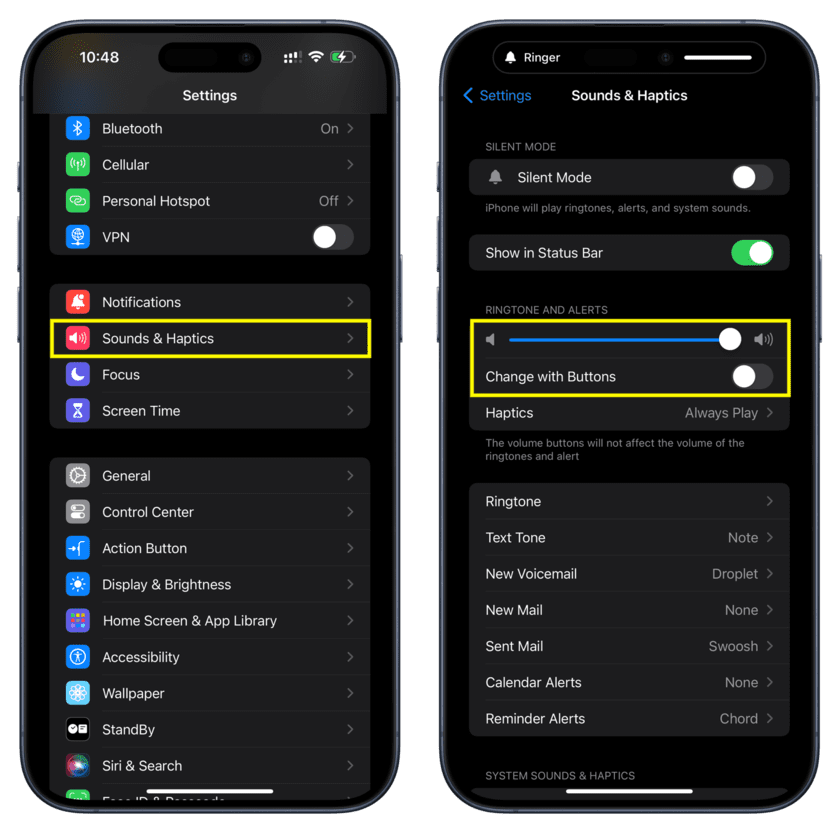
Remember that your iPhone alarm rings even when your phone is in silent mode or if Do Not Disturb Focus is active.
Bonus tip: Do you use Sleep Schedule?
If you use the Sleep Schedule alarm feature, then you cannot set Radar as its sound. You’re limited to picking one of the nine Apple sounds, with Early Riser being the default.
To change your morning Sleep Schedule alarm on your iPhone, go to the Clock app > Alarms > CHANGE > Sounds & Haptics and pick a tone.
In case you haven’t activated Sleep Schedule, go to the iPhone Health app > Browse > Sleep > Sleep Schedule and turn it on per your liking.
Related: How to always see your next alarm time on iPhone

We help you with your iPhone, iPad, Mac, AirPods, Apple Watch, Apple TV, HomePod, iOS and macOS apps, and other Apple software and services.