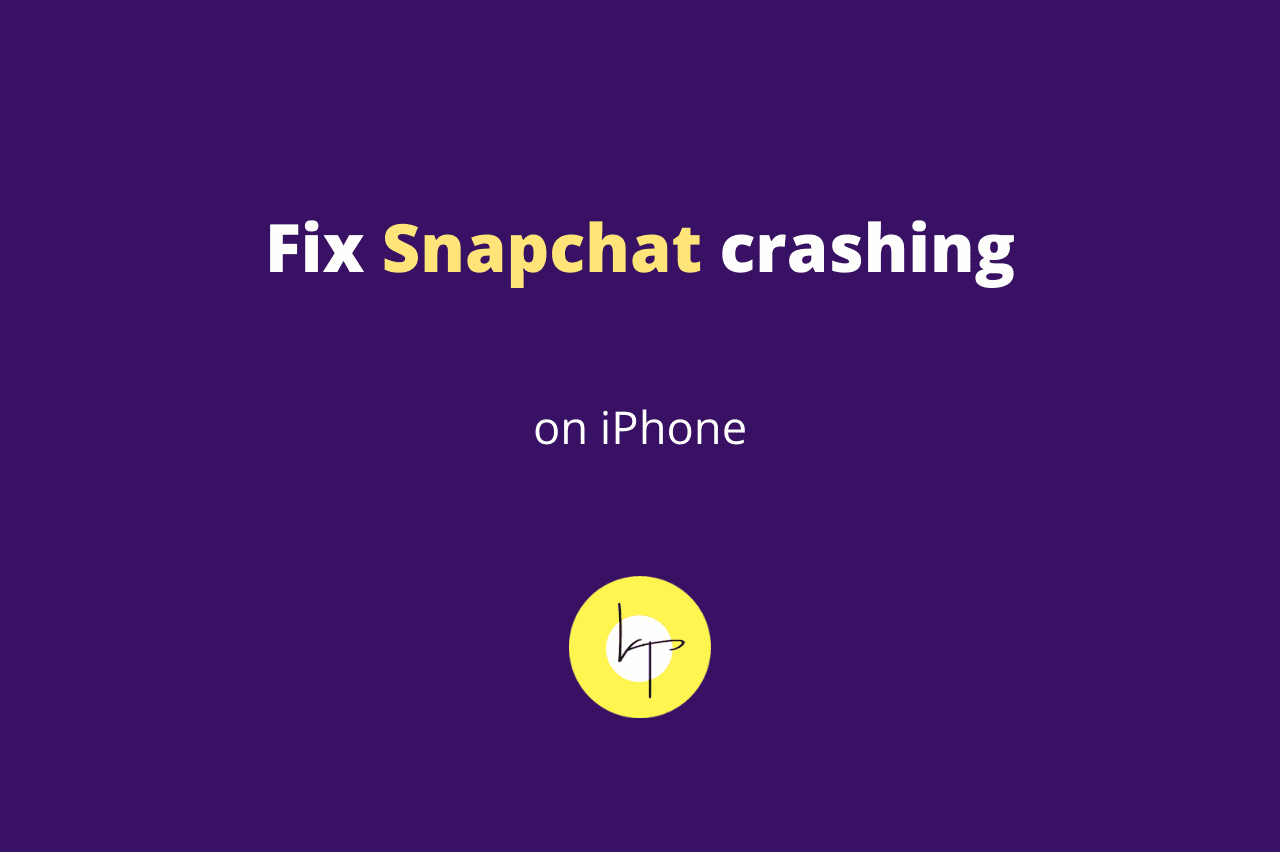Snapchat crashing on iPhone can be due to problems in the official app, bugs in iOS, conflicting user settings, or more. Here’s how you can quickly fix if the Snapchat app keeps crashing on your iPhone.
Why Is Snapchat Crashing When I Open It?
These are the main reasons Snapchat crashes on iPhone when you open it or while using it:
- You’re using an old version of the Snapchat app.
- There are bugs in iOS on your iPhone.
- You haven’t permitted Snapchat to access iPhone’s camera and microphone.
- You haven’t restarted your iPhone in a long time.
- You’re using VPN on your iPhone.
- iPhone is very hot or cold.
- There isn’t enough free space on your iPhone.
- You’re running many heavy apps together on iPhone.
- There are problems with your iPhone settings.
- You’re using a very old iPhone model.
How to Fix Snapchat Crashing on iPhone
Follow these solutions when Snapchat keeps crashing on iOS:
- Quit all apps, including Snapchat.
- Update the Snapchat app.
- Restart your iPhone.
- Allow Snapchat camera and microphone access.
- Turn off VPN on your iPhone.
- Free space on your iPhone.
- Delete Snapchat and reinstall it.
- Make sure iPhone isn’t too hot or cold.
- Update iOS on your iPhone.
- Reset all iPhone Settings.
If you need guidance following the above Snapchat fixes, please keep reading.
How to Quit All iPhone Apps if Snapchat Keeps Crashing
- On a new iPhone with no front button, swipe up from the bottom of the screen. On iPhone with a front Home button, quickly double-press it.
- Drag all app tiles up to close them.
- After closing all apps, open just Snapchat, and it should no longer crash.
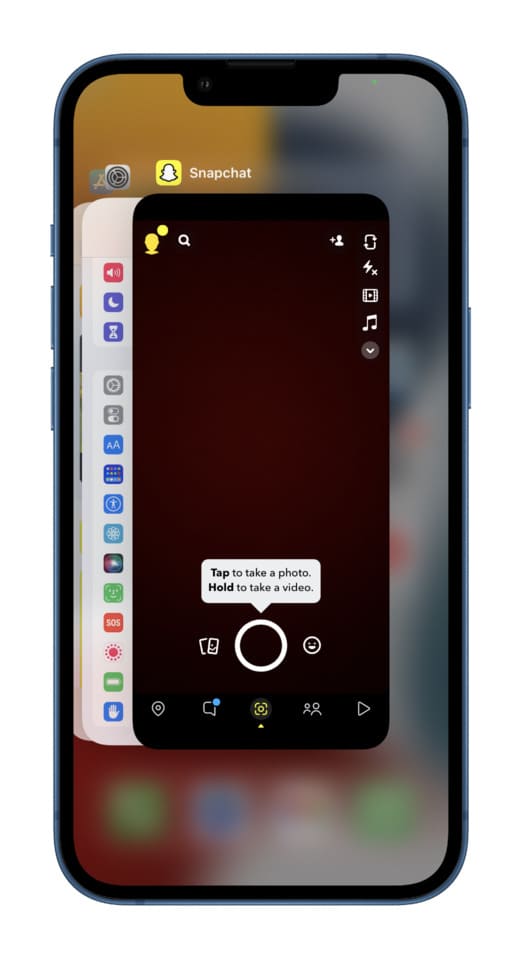
How to Update the Snapchat App if It’s Crashing
If you’re on a very old version of the Snapchat app, it will often crash due to problems between it and iOS. To fix this, update the Snapchat app:
- Press the App Store icon and tap Updates.
- Pull down the updates screen to refresh it. If you don’t, it may not show all your pending updates.
- Tap Update next to Snapchat if you see it.
In the future, you can have your apps automatically update by going to iPhone Settings > App Store > enable App Updates under Automatic Downloads.
If the Snapchat update is crashing, this new version is worse than the old version and has some fresh or unaddressed bugs. To fix this, follow the remaining solutions below and if that doesn’t help, contact Snapchat support via their website or their official Twitter account and let them know that the Snapchat app keeps crashing on iPhone.
How to Restart Your iPhone to Fix Snapchat Crashing Issues
Restarting is one of the best solutions to address any app crashing issue, including that of Snapchat. To restart your iPhone, you can use its button to turn it off and then turn it back on. You can also go to iPhone Settings > General > Shut Down > drag the power off slider to the right. After waiting for 30 to 60 seconds, switch on your iPhone, and now Snapchat shouldn’t crash on it.
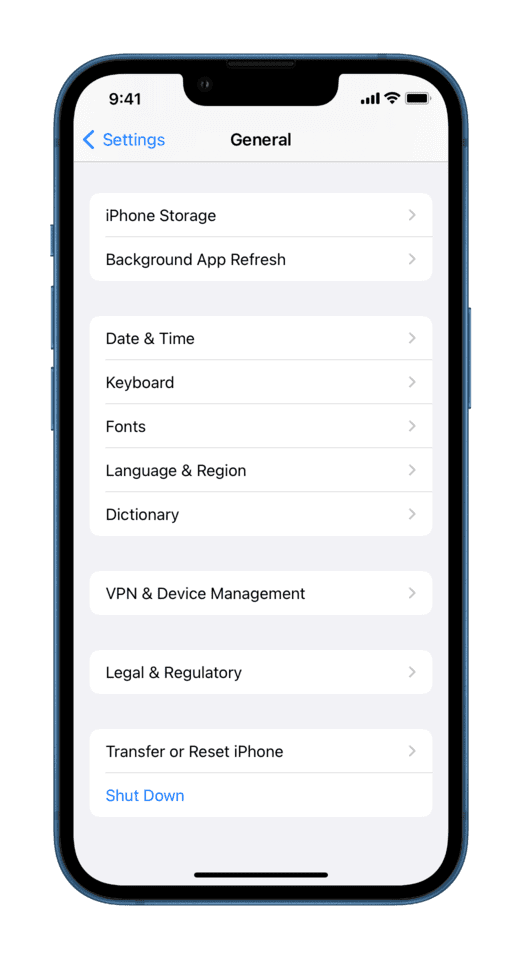
How to Allow Snapchat to Access the iPhone Camera and Microphone
After you download and open the Snapchat app for the first time, it shows an alert and asks for your permission to access your iPhone’s camera and microphone. You have to tap Allow.
If you intentionally or accidentally choose Don’t Allow, Snapchat can crash when you open it on your iPhone. You can fix this by giving Snapchat the necessary permissions:
- Open iPhone Settings and scroll to the bottom.
- Tap Snapchat.
- Make sure the switches for the Microphone and Camera are enabled.
If Snapchat immediately crashes after you go out of the app or after a few minutes, make sure Background App Refresh is enabled. If it’s grayed out, turn off Low Power Mode and then try enabling it.
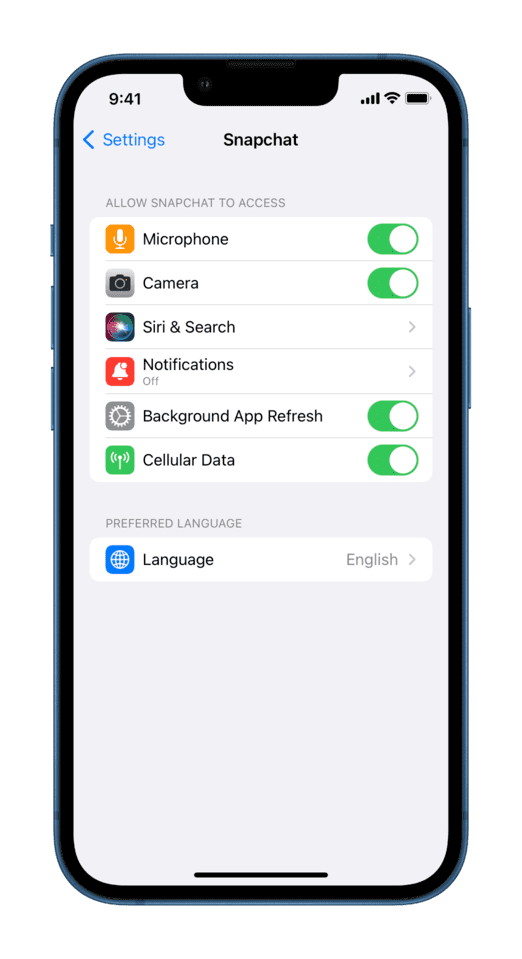
How to Turn Off iPhone’s VPN to Prevent Snapchat Crashes
The easiest and surest way to turn off VPN is by opening that VPN app and turning off its connection switch. In most cases, if you use the VPN toggle in the iOS Settings app, it won’t disable or enable the VPN. So, avoid that and use the in-app switch.
How to Free Space on Your iPhone to Fix Snapchat Crashing Issues
Snapchat won’t open or keep crashing a lot if your iPhone’s local storage is full or almost full. It’s because when you try to take a picture or video inside Snapchat or browse other people’s Snaps and Stories, there will not be the required free space on your iPhone to store these. As a result, Snapchat will crash or refuse to open.
You can check how much free space you have on your iPhone by going to Settings > General > iPhone Storage > wait for some time and let it process.
If you don’t have free space (like at least 500 MB to 1 GB), delete some unnecessary apps, videos, music, photos, etc., from your iPhone. After this, Snapchat shouldn’t crash when you open it.
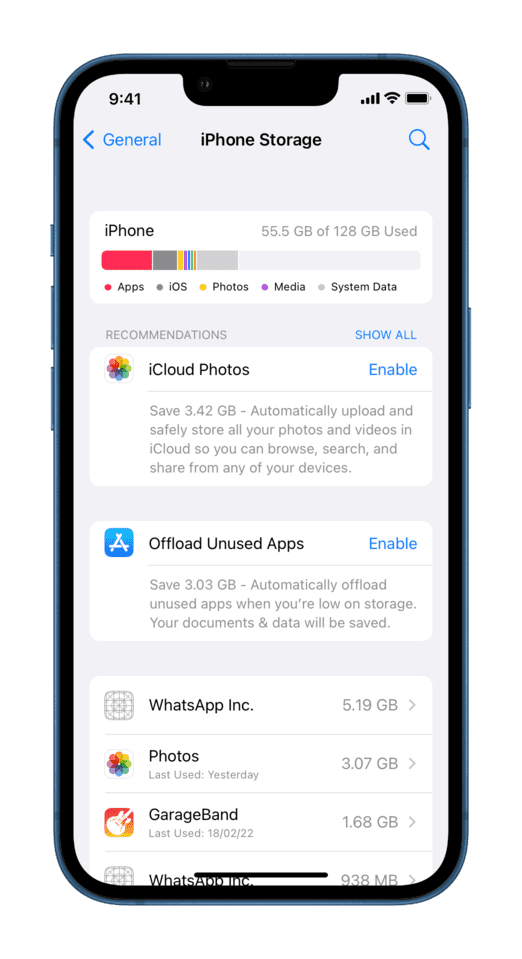
How to Delete Snapchat From iPhone and Install It Again to Fix Random Crashes
If you have been using Snapchat for a long time, it might have developed a vast quantity of app caches, logs, and other data. While iOS automatically manages these well in the background, sometimes, problems continue. The only way to solve this is by deleting the app and downloading it again.
When you delete Snapchat, it will delete all the local data that’s not on Snapchat’s servers (But Snaps, messages, stories, etc., are already on Snapchat’s servers. So there shouldn’t be a problem).
Plus, before proceeding, make sure you know your Snapchat login details. And if you don’t know that, make sure you know your Snapchat email or phone number so that you can reset your password.
Here’s how to delete and reinstall Snapchat if it keeps crashing on your iPhone:
- Press the Snapchat app icon on your iPhone Home Screen or App Library.
- Tap Remove App > Delete App > Delete.
- After deleting the app, don’t forget to restart your iPhone.
- Open App Store and download Snapchat again. You can also use this link.
After logging in, you should notice that the Snapchat app is no longer crashing, and everything feels nice and fast.
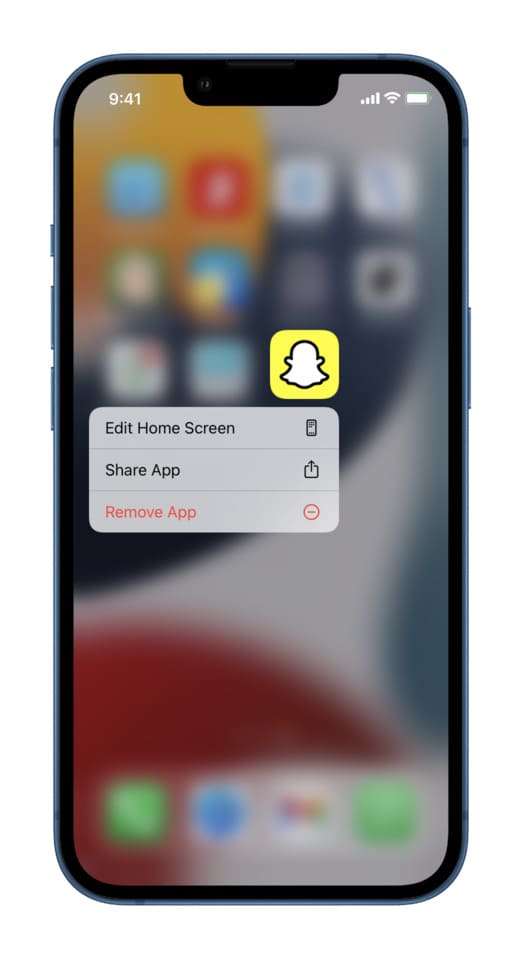
Fix Snapchat Crashes Due to iPhone Being Too Hot or Cold
When your iPhone becomes very hot (because you left it in the car dashboard on a sunny day, forgot it on a wireless charger, run a lot of heavy apps, stream high-quality video over the internet, etc.) Snapchat, along with other apps, will crash. The same happens if your iPhone is extremely cold.
As per Apple, the ideal operating temperature for an iPhone and iPad is 32º to 95º F (0º and 35º C). If the ambient temperature around you is significantly higher, take some preventive measures to prevent Snapchat from crashing.
When it’s too hot or cold around you, make sure you don’t use the iPhone for extended periods, don’t run intensive tasks like high-end games, GPS, 4K video recording, video calls, constantly use maps, etc. These measures will keep the iPhone’s internal temperature under control and prevent Snapchat from crashing.
How to Update iOS on Your iPhone to Prevent Snapchat Crashes
When you’re running an outdated version of iOS, there will be some problems between the updated Snapchat app and the old iPhone software. Due to this, the Snapchat app will crash more often.
You can solve this by going to iPhone Settings > General > Software Update. From here, tap Download and Install or Install Now to get the latest version of iOS available for your device.
Once the latest iOS is installed successfully, restart your iPhone. After this, you should notice that Snapchat doesn’t crash like it used to before.
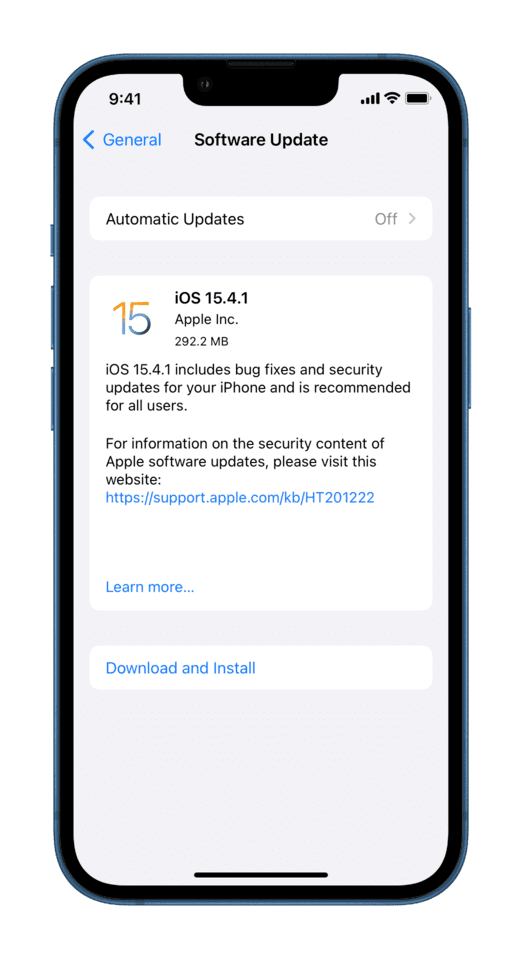
How to Reset All iPhone Settings to Fix Snapchat Crashing Issues on iOS
Finally, if none of those mentioned above solutions help, you can reset all iPhone settings to solve the Snapchat problem.
When you reset all settings, it doesn’t delete your valuables like photos, songs, videos, apps, etc. All it does is reset all the settings you have ever changed. So, after this task completes, you will have to open apps and give them the required permissions. You will also have to go to iPhone Settings and change them as per your liking.
If Snapchat keeps crashing on iPhone, go to Settings > General > Transfer or Reset iPhone > Reset > Reset All Settings > enter your iPhone passcode > confirm that you want to reset.
After the reset completes, your iPhone will automatically switch on. Now, you can open Snapchat, and it should no longer crash.
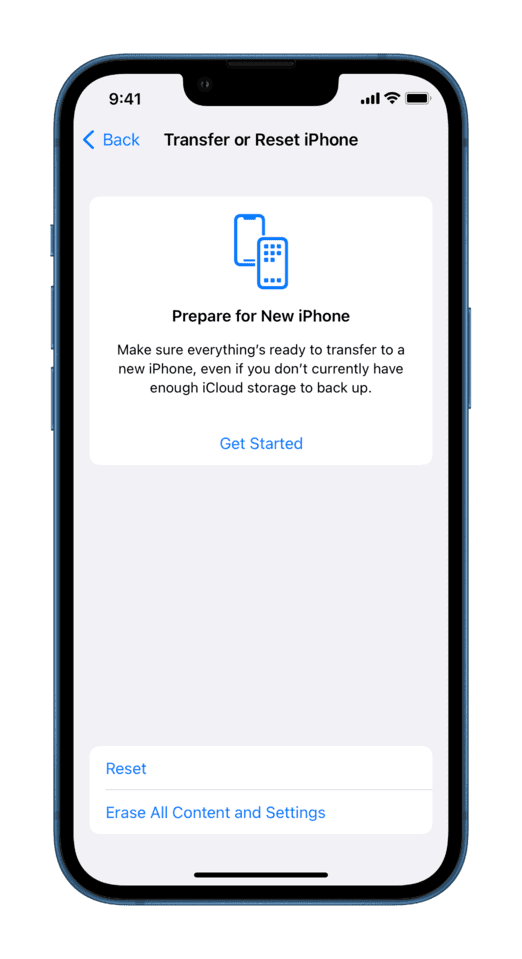
Snapchat Crashing on iPhone [Solved]
These were almost all the solutions to fix Snapchat crashing on iPhone. I hope now you have a pleasant experience with Snaps, messages, and Stories.
Usually, when Snapchat crashes on my iPhone, restarting the iOS device, and updating the Snapchat app solves the problem. In a few situations, deleting and reinstalling the app has also helped.
Up next for you: How to restrict the camera on your iPhone Lock Screen

We help you with your iPhone, iPad, Mac, AirPods, Apple Watch, Apple TV, HomePod, iOS and macOS apps, and other Apple software and services.