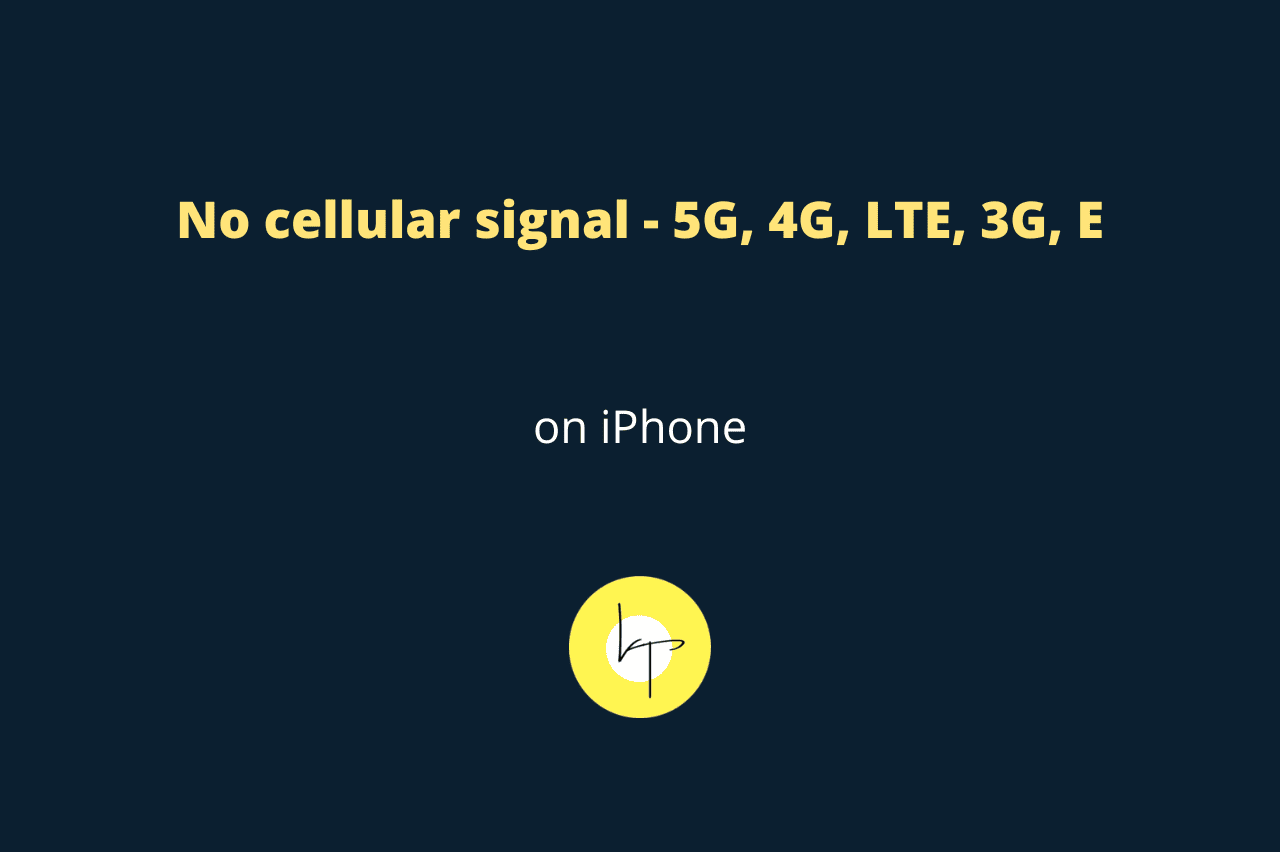When you look at the top right corner of your iPhone screen, do you see the cellular signal bars missing, or do you get just one line that comes and goes?
In most situations, it could be because you’re in a location with patchy cellular service or are traveling by bus, train, or car with windows up. But several times, it also happens that your iPhone loses its 5G, 4G, LTE, 3G, or even 2G/E signal because of random glitches.
If that’s the case, and the cellular signal has not been restored automatically on your iPhone in a minute or so, here are the top eight tips to fix this problem.
1. Turn Airplane mode on and off to refresh the cellular connection
When you do this, your iPhone disconnects from all radio signals like cellular, Wi-Fi, and Bluetooth and then turns them back on, practically refreshing everything.
This leads to your iPhone quickly doing a new search for a cellular signal. In turn, it usually results in your phone latching on to the strongest available cell tower signal, thus improving your call experience and increasing your mobile data speeds.
- Swipe down from the top right corner of your iPhone screen and tap the airplane icon. It will turn yellow.
- Wait for 10 seconds.
- Tap the same airplane icon, and now your iPhone should catch on to a cellular signal.
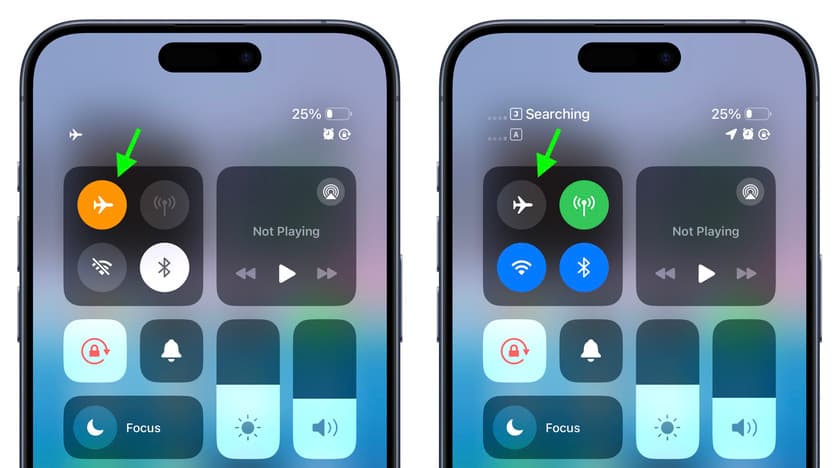
2. Manually search for cellular signal and connect to it
Your iPhone automatically searches for cellular signals based on your SIM card company and connects to them. But sometimes, automatic search may not be enough.
In this case, you can manually search for all available cellular signals, even from other companies, and then select your carrier.
- Open the Settings app on your iPhone.
- Tap Cellular or Mobile Service or Mobile Data.
- Tap Network Selection. If you use two or more SIM cards, select one first.
- Turn off the Automatic switch, and your iPhone will start searching for all available cellular signals manually. It may take a while to complete.
- If your SIM card provider’s name comes up in search results, tap it, and your iPhone will now have a great cellular signal.
- If your carrier’s name does not show up, that means your carrier does not have coverage in this location. You can’t make calls or use mobile data here.
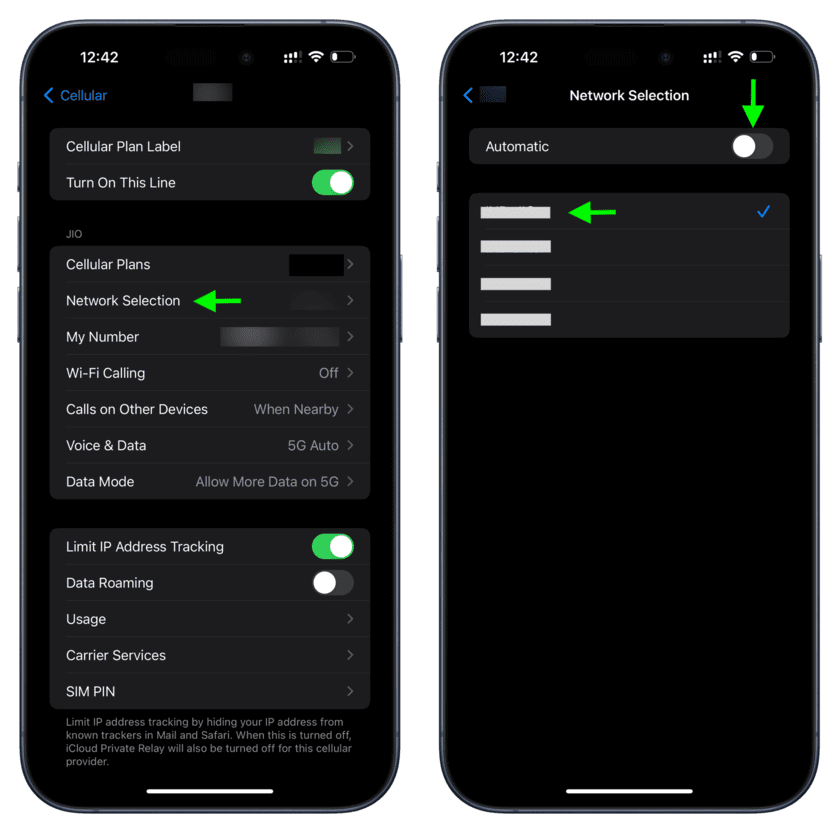
Tip: In Step 6, you can try tapping other carrier names. If your carrier has a partnership with other companies, your phone may latch onto their network.
3. Restart your iPhone
Turn off your iPhone, wait for 30 seconds to 1 minute, and then turn your phone back on. In several cases, this simple procedure can fix the biggest problems.
4. Use Wi-Fi Calling
It may not work if your cellular coverage is zero, but if it’s very weak, you can turn on Wi-Fi Calling. After this, your iPhone will use the connected Wi-Fi to make regular phone calls.
To enable this, go to iPhone Settings app > Phone > Wi-Fi Calling and activate it.
Note: Not all carriers support Wi-Fi Calling.
5. Take out the SIM card and insert it again
iPhone 14 and iPhone 15 sold in the United States do not have a physical SIM card slot but are eSIM only. However, if you have an older model or if your phone was purchased outside the US, take out the SIM card and wipe it softly. Next, blow dry air with your mouth in the SIM slot, then reinsert the SIM back into the phone.
If the cellular signal was absent due to dirt or similar reasons, reseating the SIM card will help.
Tip: You can also put your SIM card in a different phone and check if the signal appears there, and you can make calls or not.
6. There could be a problem on your carrier’s side
From time to time, it’s also possible that your carrier is experiencing temporary downtime on a big scale or in the local telecom circle. Wait a few hours, and it may be fixed eventually.
7. Check your recharge plan
If your cellular plan has expired, your carrier provider may have terminated your connection, in which case your iPhone will not show any signal.
Check your carrier’s app or website and see if there is an outstanding recharge. If you use a prepaid plan, make sure validity still remains.
8. Move around and go to an open area
Finally, the most obvious solution. If you’re inside a closed space like an auditorium, going out may help.
Similarly, places like a famous monument or stadium may have signal jammers that could lead to no signal on your iPhone.
In such cases, connect to public Wi-Fi if available and use services like FaceTime, iMessage, or WhatsApp to call and text.
Related post: Missing phone calls on iPhone? Turn off Truecaller to fix this

We help you with your iPhone, iPad, Mac, AirPods, Apple Watch, Apple TV, HomePod, iOS and macOS apps, and other Apple software and services.