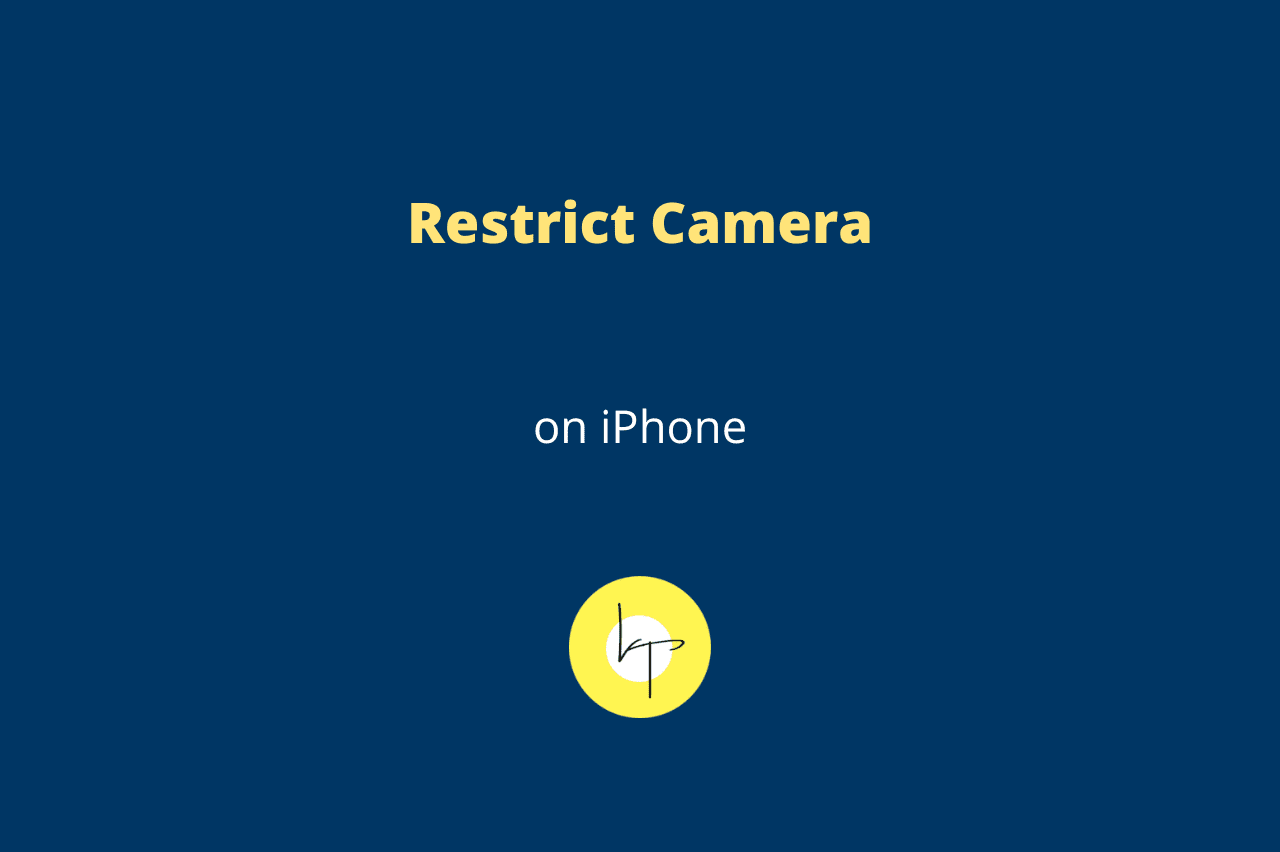The camera icon in the bottom right of the iPhone Lock Screen makes it easy to launch and take photos or videos without unlocking your device.
However, it also means anyone else can open the camera and take photos even if they do not know your iPhone password.
This can result in some nefarious things, especially if someone is after you and wants to hurt you. For example, an office colleague can unknowingly take your iPhone, swipe left on the Lock Screen to open its camera, and then take close-up photos of female staff when they’re going to the washroom or snap images of wrong documents, and then complain to higher authorities.
While these concerns are not for everyone, a few may have reservations.
Unfortunately, Apple does not offer a way to turn off the camera on the iPhone Lock Screen or replace the camera icon with another option.
So, your only way to remove or restrict the camera on the iPhone Lock Screen is by turning off the system-wide camera functionality on your iPhone.
You can do this by activating a Screen Time restriction, and here are the steps to do that.
Restrict the camera feature on the iPhone Lock Screen and elsewhere
- Open the Settings app and tap Screen Time.
- Tap Content & Privacy Restrictions.
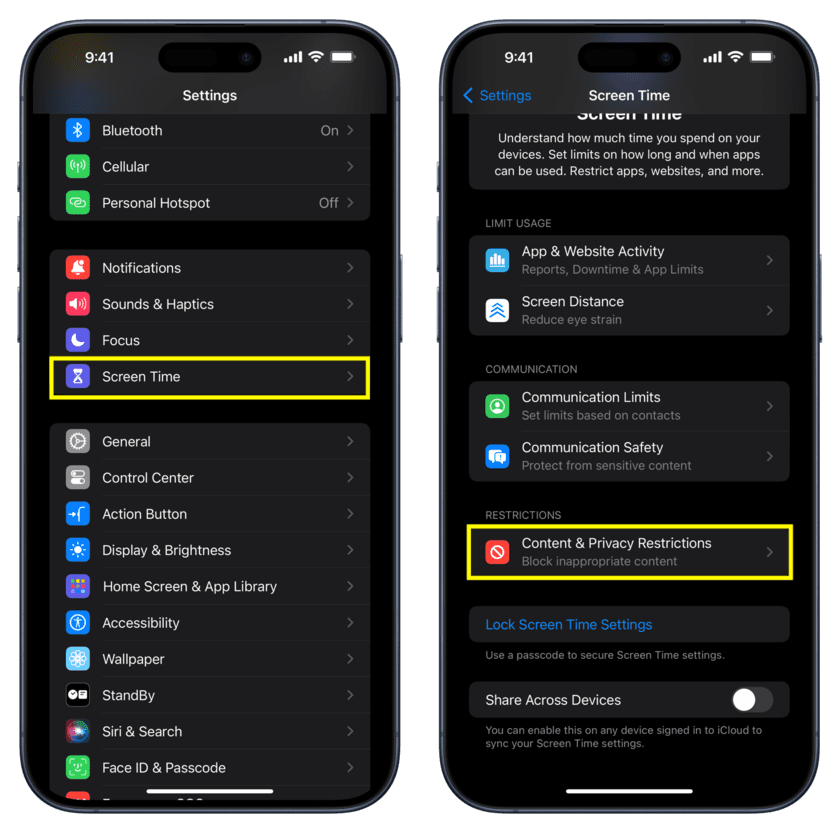
- Turn on the Content & Privacy Restrictions switch from the top.
- Now, tap Allowed Apps.
- Turn off the Camera switch to deactivate it on your iPhone.
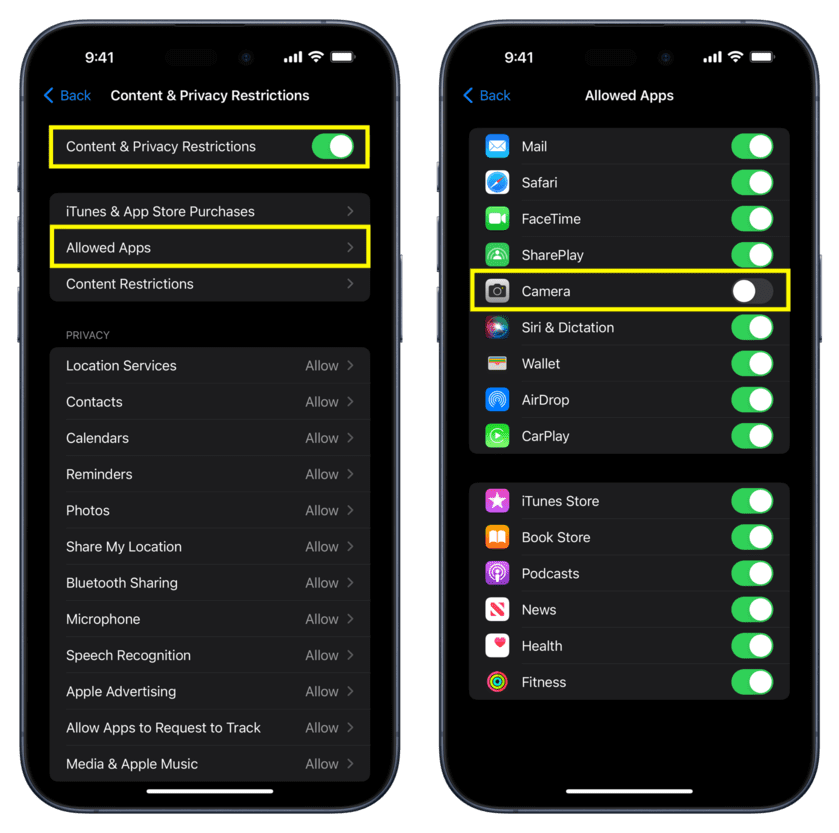
Note: If the camera is still visible, lock your iPhone and unlock it. If that doesn’t work, restart your phone.
What happens after this?
- You can no longer take photos or record videos on your iPhone.
- The camera icon on the iPhone Lock Screen will be grayed out, and you cannot long-press it or swipe left to open the camera.
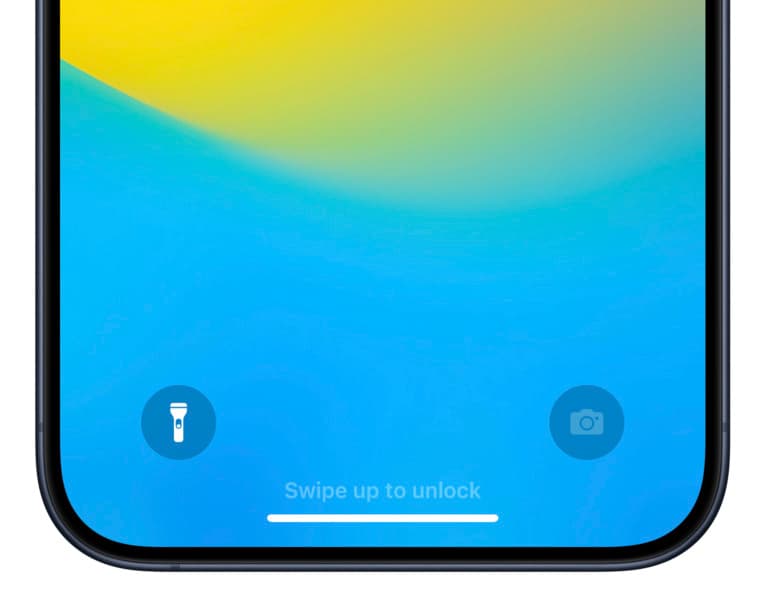
- The camera app icon will disappear from your iPhone Home Screen, App Library, and Spotlight Search.
- FaceTime app will also disappear from everywhere, as it relies on the camera, which is restricted.
- You cannot use the camera feature anywhere on your iPhone. This includes Messages, Instagram, Snapchat, WhatsApp, and all other first-party and third-party apps.
- You cannot use third-party iOS camera apps like Photon, Blackmagic Cam, Halide, etc., as they also need your iPhone’s camera permission to work, but that’s already restricted.
- In rare cases, some of your existing widgets added on the iPhone Home Screen may reset, and you will have to set them up again.
How to un-restrict the camera on your iPhone and get everything back to normal
- Open the Settings app and tap Screen Time.
- Tap Content & Privacy Restrictions.
- Now, tap Allowed Apps.
- Turn on the Camera switch to enable it again on your iPhone.
- Alternatively, you can turn off the Content & Privacy Restrictions to deactivate all such limitations.
Note: If the camera is still missing from the Home Screen, Lock Screen, and elsewhere, lock your iPhone and unlock it. If that doesn’t work, turn off your phone and turn it back on.

We help you with your iPhone, iPad, Mac, AirPods, Apple Watch, Apple TV, HomePod, iOS and macOS apps, and other Apple software and services.