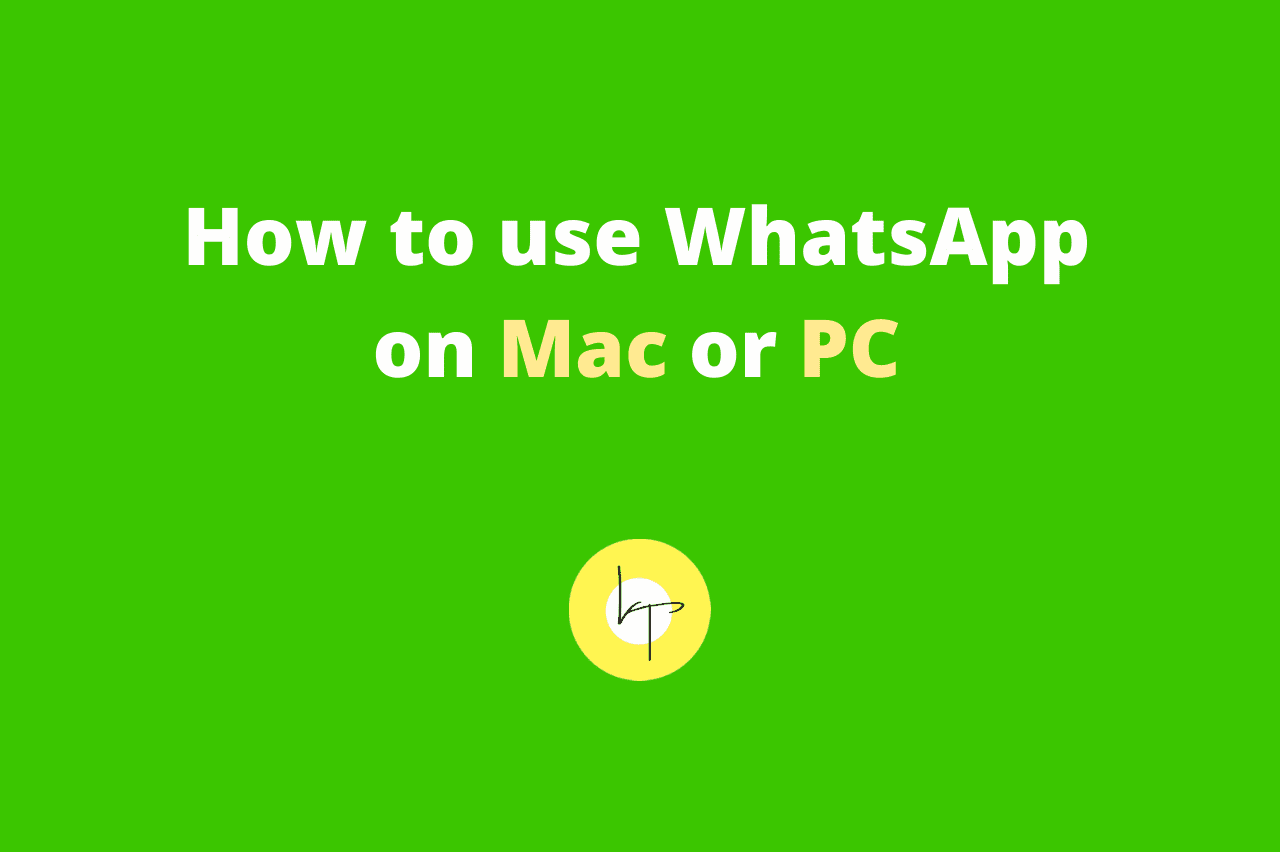You already love WhatsApp on your Android phone or iPhone. But have you ever wanted to use it on your computer or laptop? If yes, here are simple ways to launch and use WhatsApp on Windows PC and Mac. After this, you can chat, share documents, and download WhatsApp files conveniently using your computer.
How to use WhatsApp on computer (for Android phone users)
- On your computer or laptop, launch Chrome or Firefox browser and go to web.whatsapp.com You will see a QR code.
- Open WhatsApp on your Android phone and tap the three vertical dots icon from the top right.
- Tap WhatsApp Web.
- Point your phone at the QR code you see on your computer screen.
- You are now logged in to WhatsApp on your Mac or PC.
How to use WhatsApp on computer (for iPhone users)
- Go to web.whatsapp.com on your computer or laptop.
- Open WhatsApp on your iPhone and tap Settings from the bottom right.
- Tap WhatsApp Web/Desktop.
- Scan the QR code you see on the computer screen.
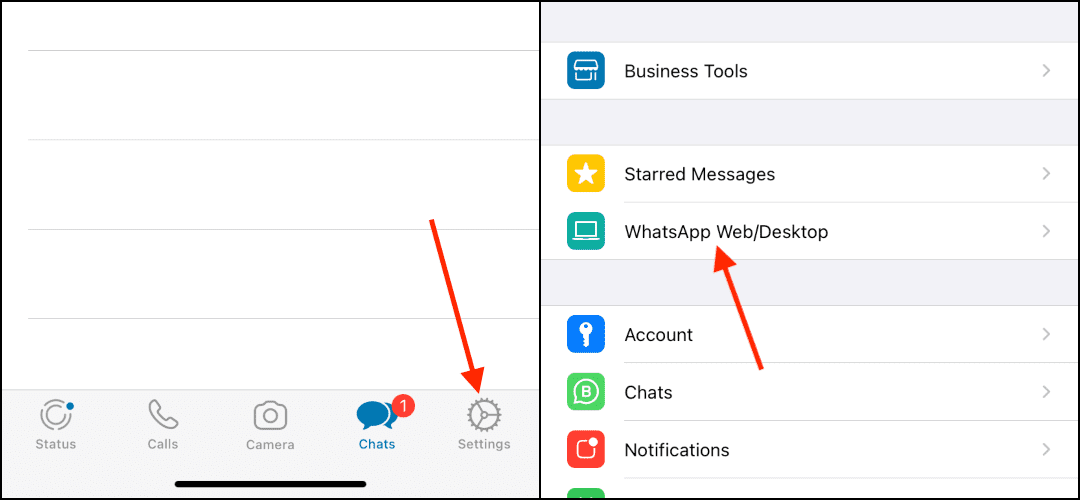
Screenshots for steps 2 and 3
Note: If you have used WhatsApp Web in the past, after step 3, you will have to tap on Scan QR Code, and then you can proceed.
Important things to note while using WhatsApp Web
- Your phone must have mobile data or a Wi-Fi connection. If you disconnect the internet of your phone’s WhatsApp, it will stop working on the desktop too. Unlike Telegram, WhatsApp simply mirrors your phone’s WhatsApp to desktop. So it needs internet on both devices.
- You can logout and stop your WhatsApp on the Web from your phone or computer. From the computer, click the three dots icon and click Logout. To do so from the phone, follow the above steps, go to the WhatsApp Web option, and then tap Log out from all devices.
- At one time, you can use WhatsApp Web at only one place, that is, one browser window.
- If you cannot scan the WhatsApp web QR code, refresh the web.whatsapp.com page on your computer. Also, close WhatsApp on your phone and try again. If nothing helps, restart your phone and computer and follow the above steps again. It will work.
- You can also download WhatsApp application on your Windows or Mac computer. After this, you do not need to use it in a browser. Download WhatsApp for Windows or Mac

We help you with your iPhone, iPad, Mac, AirPods, Apple Watch, Apple TV, HomePod, iOS and macOS apps, and other Apple software and services.
LawyersTech - How To -